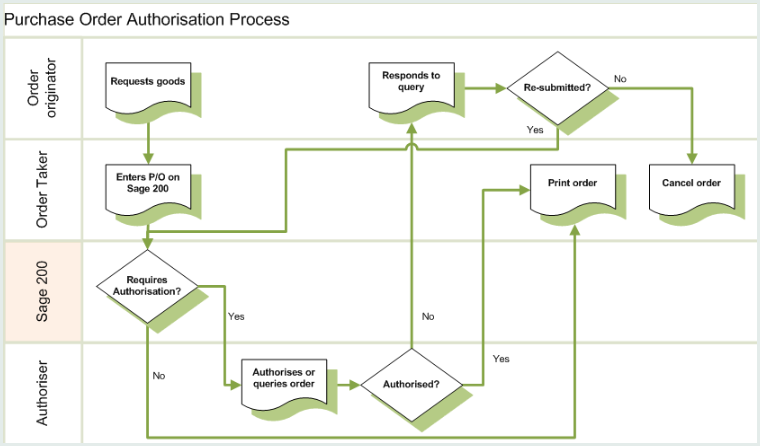Purchase order authorisation
Use purchase order authorisation to make sure that your orders are checked and approved before being processed.
- You can set up authorisation rules that control which orders require authorisation and who can authorise them. For example, you may want to have authorisation for orders over a certain value, or for when orders are requested by certain people. If an order falls under your authorisation rules, then it must be authorised before it can be processed.
- You can send notifications to inform people when an order requires their authorisation, or about a change in status of an order that they're raised.
- You can check and authorise purchase orders remotely, using the purchase order authorisation workspaces in the Self Service web app.
- You can check that purchase orders don't exceed your nominal account budgets.
Set up purchase order authorisation
Set up authorisation rules
Use authorisation rules to control which purchase orders require authorisation and who can authorise them.
- A rule is based on the value of the order, and the person who requested the order (the order originator).
- A rule specifies which people can authorise the order.
- If you require more than one person to authorise an order, you can create sets of rules in rule groups.
See Set up purchase order authorisation rules.
Create rule groups for your authorisation rules
Use rule groups if you want your purchase orders to be authorised by more than person. For example, you may want to use multiple authorisers for your high value orders.
When a purchase order is covered by a rule in different rule groups, the order must be authorised by someone from each rule group.
See Using groups for authorisation by more than one person.
Set up alternative authorisers
Use Alternative authorisers, to allow another Sage 200 user to authorise orders on behalf of your usual authoriser. You can set this up when your usual authoriser is away from the office or on holiday.
See Alternative and out of office authorisers for purchase orders and requisitions.
Set up a Super Authoriser
Set up a Super Authoriser if you want to allow a single Sage 200 user to authorise all your purchase orders or requisitions, regardless of the authorisation rules.
See Choose a Super Authoriser who can authorise any order or requisition.
Check budgets
If you Check budgets when authorising purchase orders, reports will be displayed if the value of any item on the purchase order will exceed the nominal budget linked to that item, or if any item contains a blank or invalid nominal code.
See Check budgets when authorising purchase orders.
Purchase order notifications
Sage 200 automatically sends notification messages to inform the people involved in authorising purchase orders; for example, when an order requires authorisation or has been queried.
You can view notifications by using the Amend Purchase Order Notifications screen or Purchase Order Notifications workspace.
See Purchase order notifications.
Authorise purchase orders
If a purchase order requires your authorisation, you can authorise or query the order using either the Authorise Orders screen or the Purchase Order Authorisation workspace.
See Authorise purchase orders.
Authorisation audit log
You can use the Authorisation Audit Log to view any activity relating to authorisation; such as order authorisation, notifications, changes to rules, or changes to alternative authorisers.